The Z490 Mini-ITX Showdown: GIGABYTE's Z490I Aorus Ultra and MSI's MEG Z490I Unify Reviewed
by Gavin Bonshor on August 4, 2020 10:30 AM ESTOverclocking
Experience with the GIGABYTE Z490I Aorus Ultra
Overclocking on Intel's LGA1200 is similar to its previous desktop platforms, overclocking simply being a matter of dialing in the CPU Core frequency and CPU VCore settings. The primary difference with Comet Lake processors is the presence of Intel Thermal Velocity Boost (TVB), which makes clockspeeds even more temperature-sensitive than they already were. Using inadequate cooling methods can result in a drop of performance at stock, but there is a little bit of headroom depending on the quality of the silicon itself, or for users performing all-core overclocks for better performance in multi-threaded applications.
Using GIGABYTE's Aorus firmware to perform overclocks is fairly straightforward, with all of the relevant settings available within the Tweaker menu. All of the CPU frequency overclocking settings sit firmly at the top, with memory settings further down and lastly towards the bottom, is where all the board's power-related options and voltage settings rest.
Users can change the CPU Frequency, and CPU VCore settings for achieving easy and basic overclocks, with extensive memory options available including enabling X.M.P 2.0 memory profiles and latency options present within the firmware. One thing to consider for higher overclocks is changing the power settings and Load-Line Calibration level which can apply more VDroop for higher and more stable voltages under load, which can be the difference between stability, but at the cost of extra power and heat.
Overall the GIGABYTE firmware packs everything needed for overclocking the CPU, memory and even offers base clock customizations for users looking to fine-tune settings. It should also be noted that altering the base clock will not only alter the CPU frequency, but it will also overclock the memory frequency, so using this to overclock is dependent on extra headroom available from both components.
Experience with the MSI MEG Z490I Unify
For users familiar with MSI's Click BIOS firmware, all of MSI's overclocking settings can be found within the OC Tweaker menu. Compared with the GIGABYTE model, MSI has a better and more visually pleasing layout with all of the CPU frequency settings sit towards the top of the menu, the memory settings in the middle, and the voltage and power options towards the bottom.
The Click BIOS 5 firmware is easy to navigate and customize, with extensive memory overclocking settings including a large list of tweakable memory settings including primary, secondary, and tertiary latency options. The Z490I Unify includes a base clock generator for fine-tuning frequencies, but this is linked to both the CPU and memory frequency.
Users looking to squeeze every last drop of performance from Comet Lake will appreciate the MSI Click BIOS 5 firmware, with plenty of settings for overclocking, with lots of power options within the advanced CPU configuration sub-menu. This includes C-State options as well as adaptive thermal monitoring settings, with CPU over Temperature Protection which can be extended beyond the default settings, or disabled altogether. We don't recommend this due to the heat of Intel's Comet Lake processors even at default settings.
Overclocking Methodology
Our standard overclocking methodology is as follows. We select the automatic overclock options and test for stability with POV-Ray and Prime95 to simulate high-end workloads. These stability tests aim to catch any immediate causes for memory or CPU errors.
For manual overclocks, based on the information gathered from the previous testing, starts off at a nominal voltage and CPU multiplier, and the multiplier is increased until the stability tests are failed. The CPU voltage is increased gradually until the stability tests are passed, and the process repeated until the motherboard reduces the multiplier automatically (due to safety protocol) or the CPU temperature reaches a stupidly high level (105ºC+). Our testbed is not in a case, which should push overclocks higher with fresher (cooler) air.
Overclocking Results
GIGABYTE Z490I Aorus Ultra
Overclocking with the GIGABYTE Z490 Aorus Ultra motherboard proved fruitful in our testing, and we managed to achieve a maximum stable overclocking of 5.2 GHz at 1.40 V on the CPU VCore. We did experience thermal throttling which is expected, even with refinements over Skylake with thinner die and with a better thermal interface material between the CPU die and the IHS.
Despite GIGABYTE omitting any overclocking presets, overclocking from 4.7 GHz to 5.3 GHz worked as expected. Performance gradually went up in our POV-Ray benchmark, although we did experience a little thermal throttling at our maximum stable overclock of 5.2 GHz. We did manage to achieve 5.3 GHz at 1.45 V on the CPU VCore, but these settings instantly kicked in the thermal safeguarding, and as such, our system crashed. The VDroop control at the default power settings while overclocking remained tight, which got tighter the further we pushed the processor, especially at higher CPU Vcore voltages such as 1.35 to 1.45 V.
Overall the GIGABYTE Z490I Aorus Ultra is a capable overclocker, and with the right CPU cooler, we expect this model with its solid 9-phase power delivery and a good array of overclocking settings to push any Intel Comet Lake chip to its maximum capabilities under adequate cooling methods.
MSI MEG Z490I Unify
Overclocking with the MSI MEG Z490I Unify was a slightly contrasting experience when compared with the GIGABYTE model, mainly due to our Core i7-10700K maxing out at just 5.2 GHz; this is 100 MHz lower than we know our chip is capable of. Despite this, the Z490I Unify performed well in our testing from 4.7 GHz to 5.2 GHz, although we quickly hit thermal throttling limits at 5.2 GHz, including instability. MSI also doesn't include any overclocking presets to select between, which we find is a current theme with Comet Lake already running particularly hot at stock settings.
Overall the MSI Z490I Unify ran a little bit hotter than the GIGABYTE model, despite remounting the CPU cooler at least three times for parity. This also stretched to the power delivery thermals, which we analyze on the next page. Going from 4.7 GHz to 5.1 GHz showed a gradual performance increase in our POV-Ray benchmark, with slight overcompensation the CPU VCore. The VDroop is a little aggressive on this model, which could explain why the Unify ran a little hotter than the GIGABYTE, although for users looking to do more extensive tweaks may be able to lower the temperatures and the overall power consumption down a little.


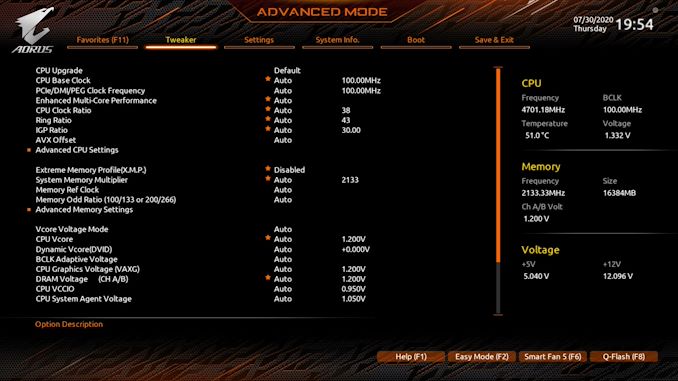
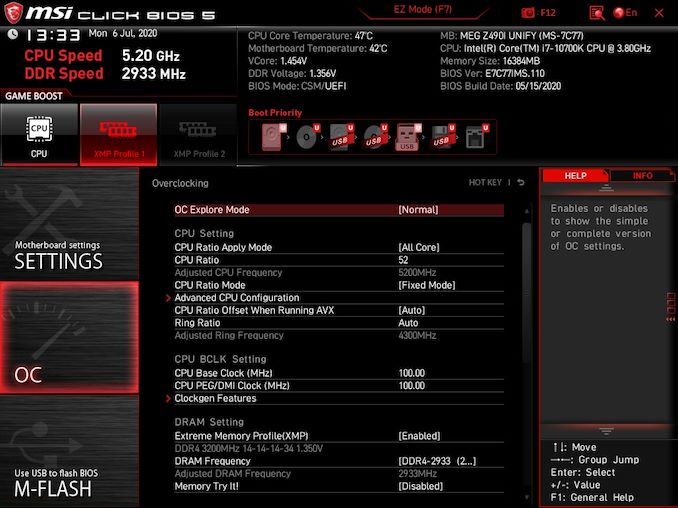
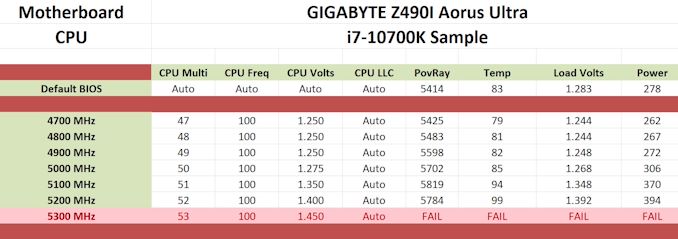
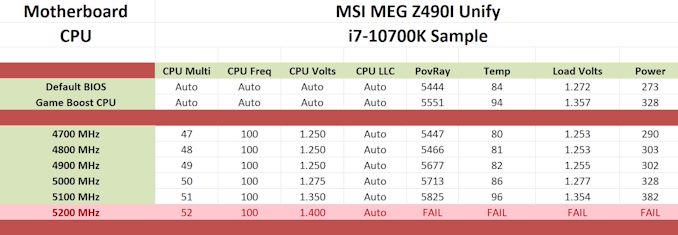








21 Comments
View All Comments
realbabilu - Tuesday, August 4, 2020 - link
Max fan size?Mr Perfect - Tuesday, August 4, 2020 - link
So the MSI trades two USB 3 ports for a weedy little VRM fan that doesn't beat a passively cooled board? A poor trade.nerd1 - Tuesday, August 4, 2020 - link
Single GBE for $270 board?shabby - Tuesday, August 4, 2020 - link
Less is more...drexnx - Tuesday, August 4, 2020 - link
no space on the PCB or back panel for moree1jones - Tuesday, August 4, 2020 - link
Don't they both have a single 2.5G connector?Luminar - Tuesday, August 4, 2020 - link
I would only buy with 10G ethernet.firewrath9 - Wednesday, August 5, 2020 - link
I would only buy with 400gbe infinibandAdditionalPylons - Wednesday, August 5, 2020 - link
At least 2.5 GbE is finally becoming standard with this generation of motherboards!Personally, on bigger boards I don't mind the integrated NIC because I can easily add a 25 GbE SFP28 PCIe card for less than $100 used (or 10 GbE SFP+ for ~$30).
On smaller boards like mITX however, with only one PCIe slot available, I would also prefer 10 GbE integrated.
Of course these are personal preferences. I don't see 10GbE ever going mainstream because the need simply isn't there for the vast majority of people. Even most tech geeks at AT and similar sites are still fine with 1 GbE (or slower wifi). Also, because we who want faster don't mind different cables and connectors (SFP+) and therefore can buy cheap used enterprise gear, there is simply a very small market left.
On a related note, while switches are getting cheaper (e.g. Netgear MS510TX, QNAP QSW-308-1C / QSW-1105T, Mikrotik CRS305 etc.) it would be nice to see some cheaper 5/10G external USB NIC options to cater to the laptop crowd. ($79 5GbE QNAP QNA-UC5G1T is getting close, but 10G options are all $150+.)
henkhilti - Tuesday, August 4, 2020 - link
Identical vrm components, both have proper vrm heatsinks.One vrm runs hotter and that board consumes more power (and has hotter cpu).
Better check what the real Vcore voltage is during load with a multimeter on the back of the cpu socket and you will know why!!!!
Always check real voltages with a multimeter when overclocking. Use Loadline calibration settings in bios (with more Vdroop) to increase stability (during transients).
If both boards run identical Vcore during load, power consumption and cpu heat will be very similar.