The GIGABYTE Z390 Aorus Pro WIFI Motherboard Review: A Sturdy $200 Surprise
by Gavin Bonshor on April 12, 2019 10:00 AM EST
On Intel's desktop Z390 chipset, there are around 7 different ATX sized motherboards to choose from in the $180-200 price bracket. This not only puts pressure on manufacturers to deliver a high blend of premium features for a better price than the competition and use unique visuals like a peacock’s plume to entice users. GIGABYTE's Z390 Aorus Pro WIFI is one with its $195 price tag. The Aorus brand is aimed squarely at gamers and the Z390 Aorus Pro WIFI looks to stake GIGABYTEs claim in a highly contested segment with a premium feature set at an affordable price.
The GIGABYTE Z390 Aorus Pro WIFI is one of three Falcon-inspired models from its Aorus branded product stack; what's interesting is that there's a total of just $25 between them. This includes the Z390 Aorus Pro ($180) which is identical to the Pro WIFI, but without the WIFI, and the Z390 Aorus Elite ($170). What users consider to be gaming features can be perceived differently with manufacturers usually altering the design, branding and software bundle to set the gaming and non-gaming boards apart. Some of the core features of the Z390 Aorus Pro WIFI model include a Realtek ALC1220-VB HD audio codec, an Intel I219-V 1 GbE NIC and an Intel 9560 802.11ac Wave 2 Wi-Fi module. GIGABYTE advertises the Z390 Aorus Pro WIFI to feature a 12+1 power delivery which is spearheaded by an Intersil ISL69138 PWM 7-phase controller. Cooling this is two solid heatsinks pieced together along a single heat pipe which is nestled neatly underneath the rear panel cover.
The majority of GIGABYTE’s Z390 Aorus range all follow a similar theme with each other with the same black, orange and silver Aorus Falcon inspired design. The GIGABYTE Z390 Aorus Pro WIFI has plenty of RGB for users to sink their teeth into with four integrated and customizable zones; the audio PCB separation line which also creates an under-glow effect, the rear panel cover, the RAM slots and the Z390 chipset heatsink. If that isn’t enough, GIGABYTE also includes a total of four headers comprised of two for standard 5050 RGB and two for addressable RGB LED strips.
Whether gaming is the intended use or not, the GIGABYTE Z390 Aorus Pro WIFI and its reasonable $195 price tag have plenty to offer. Taking up the bulk of the southern area of the PCB is the PCIe slots. These include a total of three full-length PCIe 3.0 slots which allow users to run up to two-way SLI and three-way Crossfire multi-graphics card setups (x8/x8/x4). The top two full-length slots with steel armor reinforcement take its lanes from the CPU, while the bottom full-length slot is wired directly into the Z390 chipset and is limited to x4.
Another notable aspect is the memory with four slots allowing for up to 128 GB of DDR4 RAM to be installed; this means the Z390 Aorus Pro WIFI supports the newer 32 GB UDIMMs. Speed wise, the Z390 Aorus Pro WIFI can support up to DDR4-4266 and allows for both ECC and non-ECC unbuffered memory to be used. Storage is standard for a board of this caliber with six SATA slots and two M.2 slots; both M.2 slots include their own individual heatsink. On the audio front, the Z390 Aorus Pro WIFI uses a Realtek ALC1220-VB HD audio codec which offers five 3.5 mm audio jacks on the rear panel as well as an S/PDIF optical output.
Looking at performance and when compared to the GIGABYTE Z390 Aorus Master we recently reviewed, the Z390 Aorus Pro WIFI is highly competitive. The Z390 Aorus Pro WIFI delivers one of the quickest POST times we’ve seen and competed well with other boards in our computational focused benchmarks. The flip side is negative DPC Latency performance with the worst score from any LGA1151 model tested. Regarding power consumption, the GIGABYTE Z390 Aorus Pro WIFI isn’t exactly the most power efficient motherboard on the market, but it’s certainly nothing to be concerned about and overall, the performance from our test suite is positive.
Our recent experience with the GIGABYTE Z390 Aorus Master ($290) wasn't what we've come to expect on LGA1151 and we concluded that the firmware could be better, especially with an inaccurate CPU VCore sensor. In regards to Z390 Aorus Pro WIFI ($195), the experience was a more pleasant one with an Intersil ISL69138 7-channel PWM controller running a total of twelve dual channel MOSFETs in a 2x6-channel configuration due to GIGABYTE using doublers. Monitoring the CPU VCore with both HWINFO and CPU-Z, the voltage readouts we're a lot closer to the mark than the Z390 Aorus Master, and that made the experience more pleasant. We managed to achieve a maximum stable overclock on our testbed Intel Core i7-8700K of 5.0 GHz. Unfortunately, the GIGABYTE firmware could still do with some work as we needed 1.350 V on the CPU VCore to get our chip stable; other models have done this at 1.300 V without much fanfare. The experience ultimately comes down to the load line calibration (LLC) settings at automatic which clearly doesn't give enough voltage than is needed by the processor.
On paper, the GIGABYTE Z390 Aorus Pro WIFI ($195) looks highly competitive with a respectable controller set, and plenty of support for USB and RGB. Its target is on gamers looking to use Intel’s 8th or 9th generation processors without breaking the bank, but still looking for a premium user experience. A solid looking 12-phase power delivery adds to the Z390 Aorus Pro WIFI’s allure, but it does sit in a highly contested market segment. The biggest competition comes from similar priced models including the ASUS Prime Z390-A ($200), the slightly cheaper MSI MPG Z390 Gaming Edge AC ($190) and the highly regarded ASRock Z390 Taichi ($200). It does however have the same Thunderbolt add-in card connector as the more expensive GIGABYTE Z390 Aorus Master ($290), which is a rarity in the current market. Standing out from the crowd isn’t an easy task with so much competition, but GIGABYTE looks to cement its Aorus brand as the standout gaming brand in a market full of them.






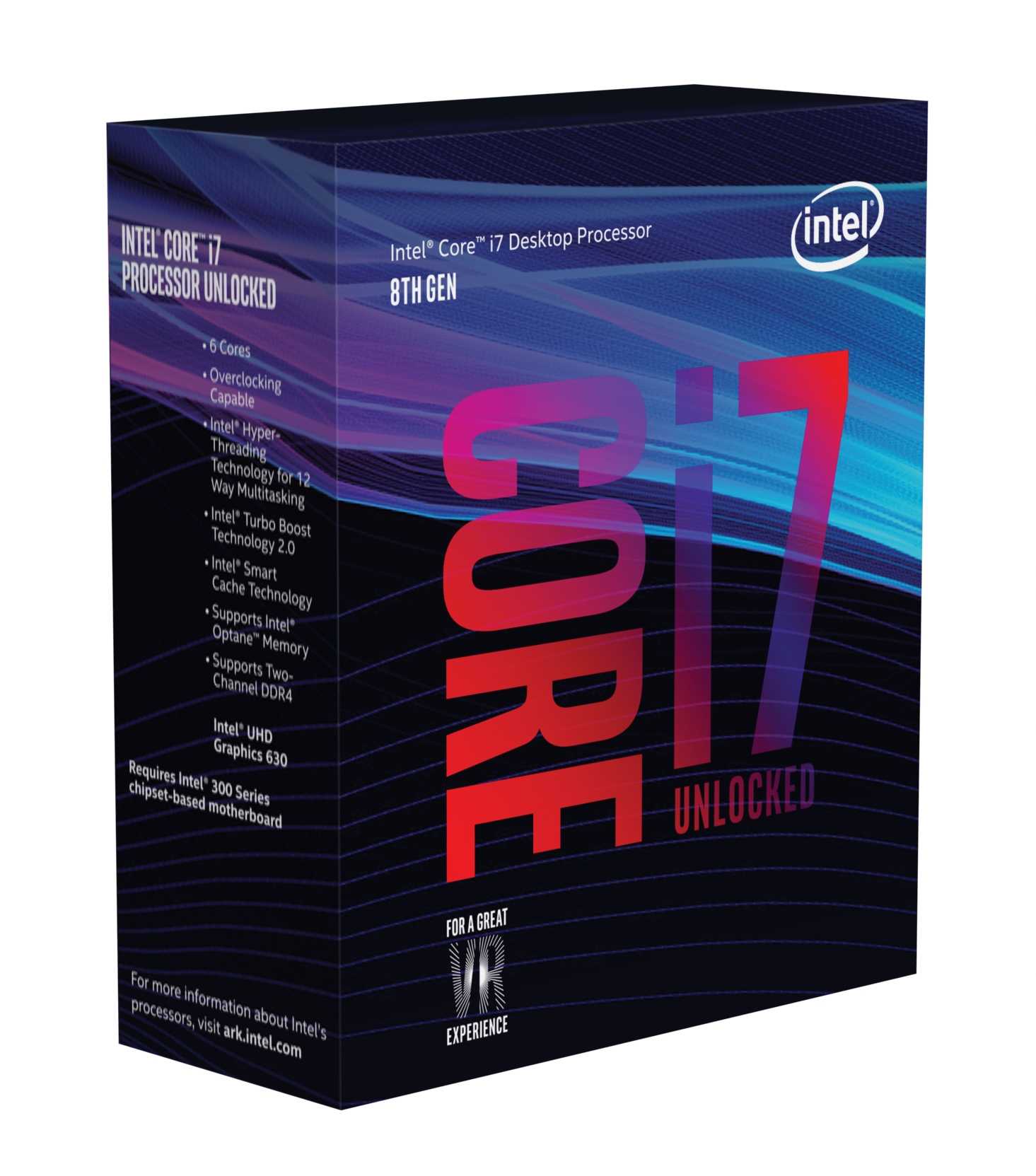













33 Comments
View All Comments
austinsguitar - Friday, April 12, 2019 - link
not with gigabytes current bios implementation.imaheadcase - Friday, April 12, 2019 - link
What a wonderful insight into something only you know.austinsguitar - Saturday, April 13, 2019 - link
i dont want to brag (because i really dislike gigabyte recently) but i have owned almost all chipsets from intel going back to p45 exclusively on gigabyte boards. i used them for a solid 10 years, religiously. they were my only board to go to, until i got tricked and humiliated buy the am4 boards they came out with on the mid end. never again man. im on an msi board and there is no going back. the bios is just buggy on all gigabyte boards. its not the best. they need to change things man.GlossGhost - Sunday, April 14, 2019 - link
Got an H81 Gigabyte board, and, I understand it's cheap but that bios is not only ugly but utterly buggy as well, surely they could have done better especially seeing what Asus can do for the same price.LoneWolf15 - Friday, May 17, 2019 - link
I'm going to be straight up....I've been building since the 80386. My first computer job was for a builder for three and a half years...I'm now 24 years into an IT career.
The BIOS could be better on this board in that it's somewhat disorganized, and not as intuitive as it could be. However, the features all work properly (currently at the F9 revision) and the board itself is rock-solid hardware.
This board, hands down, has the best VRM and feature implementation of boards in the mid-price range. ASUS delivers a better BIOS, but when you consider you can get this board for $180USD, I find the ROG Z390-H, Z390-F don't have as good of VRM setup, and the Z390-E doesn't either and costs far more. The MSI Z390 Gaming Edge AC has almost as good VRMs, but its featureset and polish is not quite as nice.
Considering the combination of features, price, and stability, the Z390 Aorus Pro WiFi is a mid-price bargain. I'm running an i9-9900K at constant 4.7GHz turbo on all eight cores without any effort on my part, at 100% load for days on end (Folding@Home) with two GTX 1070s in WiFi and it hasn't complained once.
psedog - Thursday, July 18, 2019 - link
I'm running this board with a 8700k (Delidded) at 5.3Ghz all core with a AVX offset of 2. It passes every stress test I've thrown at it and the intel XTU has me in the top 3% of 8700k's. Not bad for a $200 board.See the results for yourself. Look up my username in hwbot. (Adding the like flags this post as spam.)
Native7i - Sunday, April 14, 2019 - link
I’ve used z97x gigabyte board for 5 years straight not knowing RAM running at single channel all the time. Tried to fix it every possible way but never got it right. Last bios update was stuck on beta bios so, no help from gigabyte either. Right now I need new pc but also very sketchy about gigabyte boards.DanNeely - Tuesday, April 16, 2019 - link
If your ram is running single channel you plugged the second dimm into the wrong slot. 2 of the 4 slots are wired to channel A, the other two to channel B. Nothing in software can change which slots go where.LoneWolf15 - Saturday, May 25, 2019 - link
I'm going to say the same thing DanNeely said... if you did that, it is very likely you didn't have the DIMMS plugged into the correct sockets. Before this board, I had Gigabyte's Z97X-UD5H-Black. I ran it in 16GB (2 x 8GB) and 32GB (4 x 8GB) configurations and never had this problem. I ran the board for five years, with an i7-4790K running all cores at max turbo of 4.4GHz, with no hiccups whatsoever, solid as a rock.I like ASUS' BIOS, but not their misleading VRMS, nor their quality control (multiple reported issues there). I don't think MSI is bad at this range, but the similar Z390 Pro Carbon AC is $20-25 more. I've had this board for three weeks, two of them running an i9-9900K at 100% load on max eight-core turbo of 4.7GHz with two GTX 1070 cards also running on high load (Folding@Home) 24/7 and it has been rock solid. About the only things I wish I had were the debug LED (used rarely) and the power/reset buttons on the backplate (not found without paying above $250 for a board, not worth it); those are nice, but not necessary. I wouldn't hesitate to buy this board again
Foeketijn - Monday, April 15, 2019 - link
Unfortunately the people considering the Bios on a mobo are really a niche. I just put together two AM4 builds. Gigabyte gave some troubles untill I found the right bios. Asus also gave me troubles. 4 creative ways to update the bios. None worked. In the end asus told me to replace the thing because apperantly the current version was known not to work propperly.I'm on a time schedule. Who has time for that. I just hope the customer never resets it's bios.