The Corsair Strafe RGB Mechanical Keyboard Review with MX Silent (Red) Switches
by E. Fylladitakis on March 15, 2016 10:00 AM EST- Posted in
- Keyboard
- Corsair
- Cherry MX
- Mechanical Keyboards
Software: Corsair Utility Engine (CUE)
Much like all of Corsair's advanced keyboards and mice, the Strafe RGB is making use of the Corsair Utility Engine (CUE) software. The CUE software is exactly the same between all of Corsair's devices, adapting to the features available on the device. For example, the software will offer options for RGB lighting programming with the Strafe RGB, but it will only allow adjustments of the illumination intensity level with a vanilla Strafe keyboard that only has red LEDs. After it has been installed, it identifies any and all of the supported peripherals, allowing their individual or synchronized programming. Synchronized programming is especially useful if more than one of Corsair's peripherals are present, such as a mouse, since it allows all of the devices to switch their profiles and modes concurrently.
The main page of the software is the profiles section that, as the name suggests, allows for the programming of profiles and modes. Modes are like sub-profiles, as they can include every option a full profile does; the only difference is that you can set the profiles to start automatically once a specific program is launched, but you cannot do the same for modes. As an example of the potential usage, you can have the keyboard to switch into a specific profile when a game launches and still have several keyboard modes programmed in that profile for in-game switching.
When programming a mode, the user can access three major tabs: Assignments, Performance, and Lighting. The Assignments tab allows for the programming or remapping of every key on the keyboard, including the two keys at the top right corner. The Actions List button brings up all the actions that the user has programmed (macros, timers, etc.) and they can be drag-and-dropped on any key. Keys can also be repurposed to switch modes and/or profiles.
The performance section is rather dull, as the user can only specify what actions the keyboard lock key will block. In contrast, the Lighting section is very complex. In this section you can program the lighting of each key individually. It's also possible to create key groups and assign lighting effects to individual keys, groups of keys, or the entire keyboard.
Fifteen colors are available at the bottom-left side of the tab for quick assignment, and these can be configured/replaced by simply right-clicking on them. The user can select any of the 16.8 million colors of the RGB scale, or even enter the color as HTML code. For those that do not wish to delve too deep with the lighting settings but still want to have something more than a static color, if the "Standard settings" option is selected, the software ignores the list of imported/programmed lighting effects and offers a short list of pre-programmed full keyboard effects instead.
The Actions section allow for the programming of many advanced options, such as macros, timers, and even mouse movements. The actions programmed here can be inserted into keys via the assignments tab. If you had actions programmed using another Corsair device before, or if you upgrade to another device, the CUE software can still use the same programmed actions and insert them into the new/other device.
There are eight different categories of advanced actions: Macros, Text, Keystroke, Shortcut, DPI, Timer, Mouse, and Media Control. The simplest are the Shortcuts and the Media Control sections. As the names suggest, Shortcuts will allow a single key to launch an application and Media Controls are the eight most common playback and volume control options.
The macro programming capabilities of the software are surprisingly good. Aside from the keystrokes and delays, the CUE software can also record the relative mouse movements and mouse clicks. Unfortunately, it cannot record the absolute mouse position at the time of this review, meaning that macros cannot be programmed to click on specific coordinates on the screen regardless of the current position of the pointer. Given that the software supports the insertion of absolute screen coordinates manually, their recording when programming the macro itself may be introduced into a future version of the software. There are more options, such as the ability to set a macro to terminate and/or repeat the Macro under specific conditions and the option to add a second macro to start after the current macro is finished.
The Text and Keystrokes sections are less complicated. In the Text section, the user can enter bodies of text that will be typed once the specific key has been pressed. These actions are useful for the quick insertions of common chat messages, signatures, etc. The Keystrokes section can be used to create keystrokes using single or multiple keys (e.g. CTRL+C, Shift+CTRL+X, etc.). It is very similar to the simple remapping section, with the exception that the user can program the actions to repeat and even adjust the delay between the repeats. This can be especially useful in games when "rapid fire" by simply holding down a key is not allowed. Using Keystrokes, it is possible to circumvent this, saving gamers from having to hectically press a button for the rapid repeating of the action.
The DPI section is not complex but it certainly is very interesting. The CUE software can adjust the DPI resolution of your mouse in multiple ways, allowing the switching between DPI stages or the initiation of a temporary "Sniper mode". These actions can be programmed on keyboard keys or, if you own one of Corsair's programmable mice, on a key of the mouse. This section however is not compatible with all mice, even if the action is programmed on a keyboard key, and will most likely be available only to those using a Corsair Gaming mouse.
The Timer section allows the user to program timers that can play sounds, initiate lighting effects, or execute other actions (e.g. macros) once the countdown ends. The minimum resolution of the countdown is 1 second. Finally, the Mouse section allows the remapping of the keyboard's keys to emulate simple mouse clicks and scrolling. We should also add that a lighting effect can be added into each action and can be set to start when the specific action initiates or ends.
In the Lighting section of the CUE software, the user can program specific lighting effects than can then be used with individual keys or groups of keys, or to be used when programming actions. There are four main effects: Solid, Gradient, Ripple, and Wave. Solid and Gradient effects can be used on individual keys but the Ripple and Wave effects require groups of keys, although they can still be linked to actions. The minimum effect time is one second, but there are ten subdivisions when programming a full effect, meaning that the actual time of the full effect can be reduced down to 100ms. The user can insert any number of points into a single effect and is able to adjust the color and intensity of each point individually. That, alongside with the effect-specific option (e.g. duration, velocity, etc.) and the ability to choose practically any color of the visible spectrum allows the users to create nearly any lighting effect conceivable.
The last main section of the CUE software, the Settings section, holds details about the device and the software settings. From this section, the user can select different layouts, update the firmware of the keyboard, and adjust the on screen display (OSD) options and basic software settings. The user can also set the media keys to work with specific media players, allowing direct control of their interface even in-game. The polling rate of the Strafe RGB is also adjustable from here, even if there is no physical switch on the keyboard. Finally, the Support tab holds basic information about your system, details on how to receive technical support, access to the forum, and where to find the very long user manual (I suggest you download that, as you will most likely need it). It is also capable of generating an advanced system report, which we imagine will be rather useful if there is a problem that requires technical support to know specific details about the user's system.


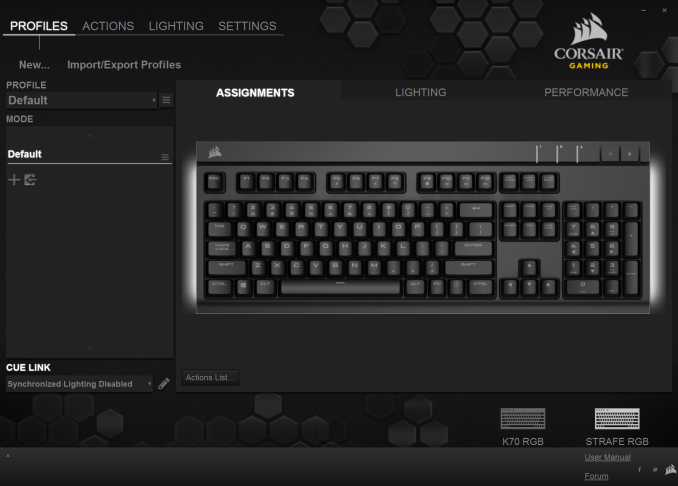
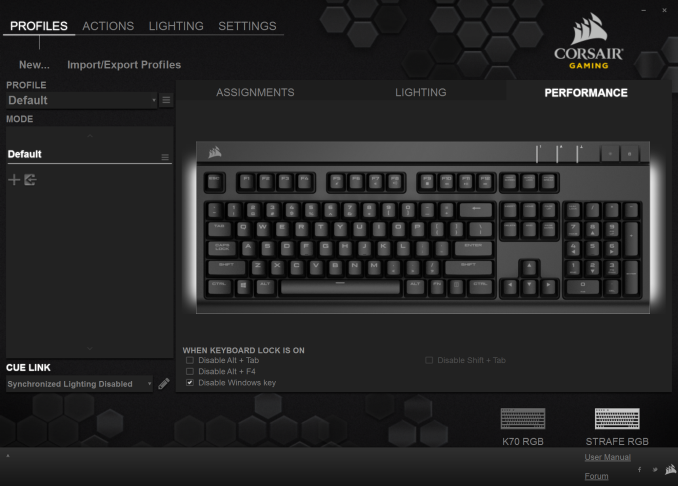
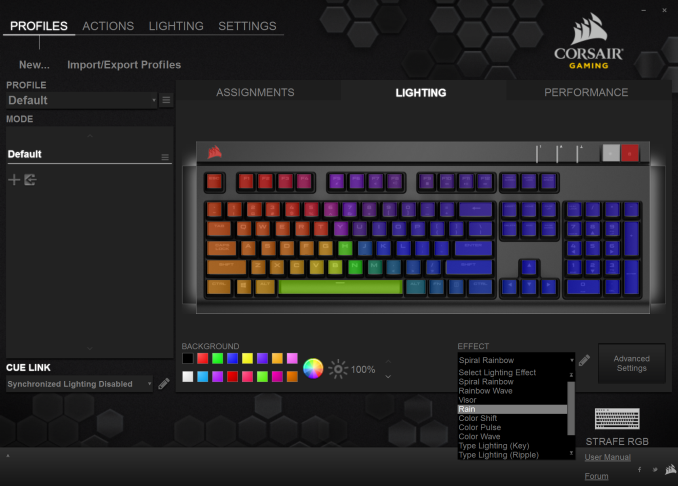
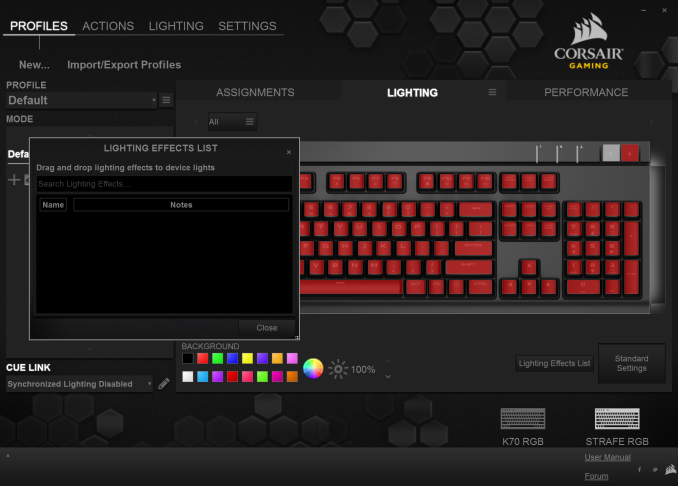
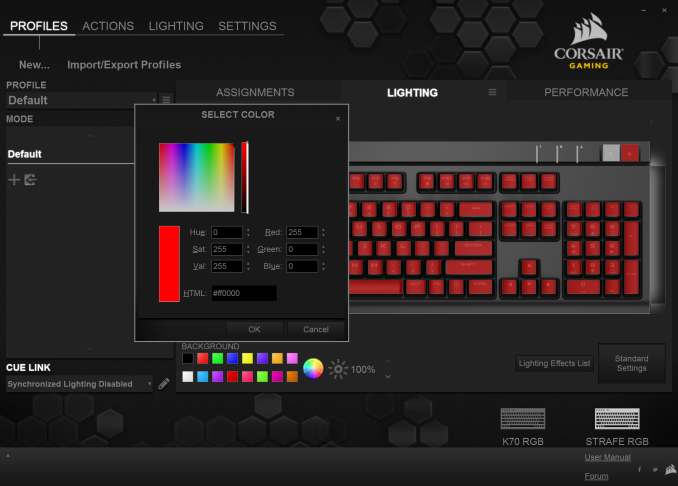
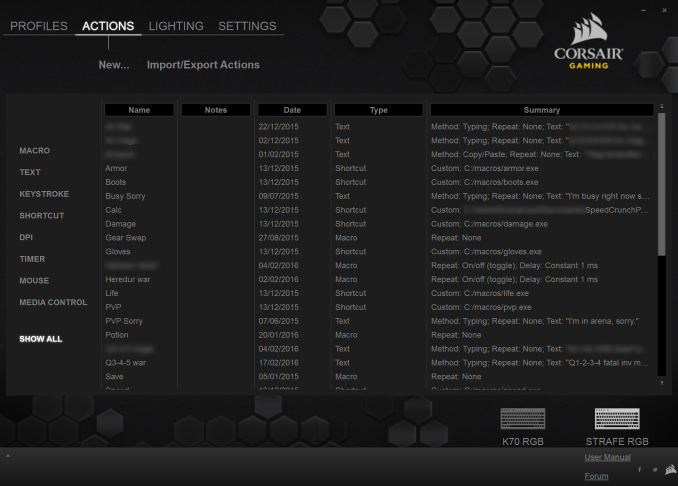






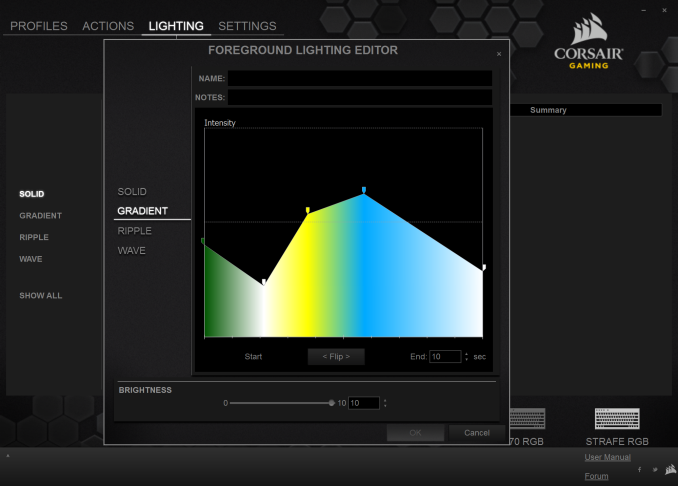








58 Comments
View All Comments
skace - Tuesday, March 15, 2016 - link
Have to disagree. My original experience with mechanical keyboards was when my dad brought home IBM Type-M keyboards from his work. They were not flashy but I greatly enjoyed the feedback of typing on the keyboard and my desire to become a touch typist quickly escalated from the use of that style keyboard. The weight was also an enjoyable aspect of keeping the keyboard in place. And the keyboard did not hold any value to me as I paid nothing for it. So if it didn't perform better, there was really no reason for me to continue using it.Most of my money put into keyboards is simply to reproduce that experience. And my own job perpetually forces me to use OEM brand keyboards that are easily worse at typing. It is very common to see myself typo words at work simply because the keyboard cannot keep up with me.
I have absolutely 0 desire for something that glows or has a ridiculous look, shape or added functionality. But I will support any keyboard manufacturer that sees value in making a well functioning keyboard. I buy dasKeyboard, even though the price often feels overpriced, I love having access to a simplistic mechanical keyboard.
People like me, who have enjoyed mechanical keyboards for many years but now have families who hate the sound of their keyboard are left in a bit of a bind. However, it creates the demand side of the scenario that silent switches are now creating the supply for. This is just a natural move forward from brown switches.
Teknobug - Tuesday, March 15, 2016 - link
I bought some o-rings and they make my mechanical keyboard significantly quieter.kaesden - Tuesday, March 15, 2016 - link
yes, people do like these keyboards quite a lot actually. they actually speed up typing quite signifigantly if you know how to type properly. those basic rubber dome keyboards slow you down because you have to bottom out every key in order to get it to activate. Plus the mechanical keys just move much smoother. If you don't like them thats perfectly fine, no one is forcing you to use them and there's no shortage of cheap rubber dome keyboards for those who prefer that tech.Panther6834 - Wednesday, March 16, 2016 - link
As some one who has owned a few different mechanical keyboards over the years (most recently a Razer BlackWidow...although, once I finish typing this, I'll be heading to Best Buy to pick up the Corsair Strafe RGB MX Silent I ordered a few days ago, if that tells you anything), I can tell you that, depending on the keyswitch type, mechanical keyboards not only can, they WILL improve your gaming and/or typing. While some hold the belief that MX Reds are best for gaming, and MX Blues are best for typing, such is not always the case.There was a columnist who, about a year ago, tested keyboards with Red, Blue, & Brown Cherry MX switches. He typed over long periods of time, typing the exact same information, & he discovered that he obtained the fastest typing speeds using the keyboard with the MX Red switches. While gamers tend, for the most part, to prefer sound level & lighter actuation pressure over actuation sound, typists tend to care mostly about actuation pressure & sound. Additionally, typists tend to listen for the "click" sound as an indicator of when to release. If you're typing minimal amounts of things, then, by all means, go with an MX Blue or MX Brown keyboard, as your fingers won't incur any discomfort due to the amount of typing being done. However, if you have to type for extensive periods of time, a "Blue" user might find a "Brown" to be a better choice, while a "brown" user might find a "Red" to be a better choice. Personally, having tested Blue, Brown, Red, & Black-switch keyboards, I've found the MX Red switches to be the best...for gaming, as well as for everyday typing. As for a comparison of the original Red vs the new Silent (Red), that I hope to determine before the end of the day.
cobacel - Friday, March 18, 2016 - link
@TEAMSWITCHERtry 60% keyboards or 75% ones. They are smaller and more practical than these huge over expensive so called "gaming" gear toys with Christmas lights.
psiclonehi - Tuesday, April 25, 2017 - link
Key travel was an issue for me and was the main reason I returned this junk. Yet, the reason isn't what you think. The travel distance was very short, and so much so that I kept mistyping things.willis936 - Tuesday, March 15, 2016 - link
This model is my first mechanical keyboard and I've been using it daily since I got it. I swapped out all but the first row with PBT doubleshot keycaps. I quite like the keyboard but the non standard first row is a pain in the ass. Also you mentioned the sound is comparable to a membrane keyboard and I'd be quick to disagree. I could never hear a membrane keyboard over VoIP unless the keyboard was getting slammed but I can hear light to moderate typing with this keyboard. Push to talk is very necessary.PPalmgren - Tuesday, March 15, 2016 - link
How does the noise level compare to, say, MX Brown with dampers installed (for example, the Logitech G710+? I know its based on the user, but a standardized comparison point in your testing like the db reduction you mentioned to the K70 at least provides something to work off of when trying to make a purchase decision.One of the problems with purchasing a mechanical keyboard is the severe lack of retail presence. You can't go to a store to test out what feels and sounds nice for you. I like the mechanical responsiveness but hate the noise and struggle with typos due to deeper key depth. Best of both worlds for me would be a mechanical with a key depth similar to a membrane keyboard that's silent - I'd pay $200+ if someone could pull it off.
casteve - Tuesday, March 15, 2016 - link
Best Buy (US) carries this keyboard. Whether or not they display it is tbd. I'm going to wander over there and see.Teknobug - Tuesday, March 15, 2016 - link
It'll be a bit noiser, also if there's an NCIX near you they often have them out on display.