Dell XPS 13 Review
by Brett Howse on February 19, 2015 9:00 AM EST- Posted in
- Laptops
- Dell
- Ultrabook
- Broadwell-U
- XPS 13
Design and Chassis
The design of the XPS 13 is the first thing you see, and you would be hard pressed to find anyone who does not think Dell has done a great job with the overall intention. From the external aluminum shell, to the carbon fibre palm rest, to the super thin bezels, the XPS 13 is undeniably a great looking laptop.
Dell has really squeezed the dimensions down for this device. To say that it is a 13 inch laptop in an 11 inch chassis, we should see just how close they got. The Dell XPS 13's dimensions are listed as 11.98 inches (304mm) wide, and 7.88 inches (200mm) deep. Compare this to the MacBook Air 13, which is 12.8 inches (325mm) x 8.94 inches (227mm), and right away it is clear that the Dell is quite a bit smaller. The MacBook Air 11 is much closer in size, at 11.8 inches (300mm) x 7.56 inches (192mm). So truly, the lack of display bezels has changed what we would think of as a 13 inch laptop. If more devices go this route, which they likely will, there will be much more display per unit of laptop going forward.
The outer shell of the XPS 13 is completely aluminum, on the top and bottom. This gives the design a premium feel with the very first touch, and compared to the plastic of most notebooks, it is a big step up in terms of materials and finish. While not milled out of a single piece of aluminum, the exterior looks and feels very nicely made. With the notebook closed, there is a black strip around the center, which gives a sharp contrast. Dell paid attention to the bottom of the device as well, with a magnetic plate, hinged on one side, covering the service tag and serial number to keep the bottom looking clean and unblemished.
The left side features the mini DisplayPort output, as well as a USB 3.0 port with PowerShare (you can charge devices while the laptop is powered off) and the headset jack. The speakers are on the sides on the XPS 13, so the left has an unobtrusive speaker grille as well as the battery meter. The right side features another USB 3.0 port, also with PowerShare, as well as the Noble lock and the SD card slot. The second speaker grille adorns the front right of the notebook. The front of the laptop has a single light, which glows when the laptop is charging and flashes yellow when the battery is critical. This makes it easy to tell when the laptop is fully charged and is a nice addition.
The underside of the XPS 13 consists of two full width rubber feet. This makes it plenty sturdy to use on almost any surface and keeps the device stable even on uneven surfaces. The fan intake and exhaust is also under the laptop, which helps keep the noise of the fan at bay. Yes, there is a fan. Broadwell-U promises to be more power efficient, but it is still rated at 15 watts so that heat must be removed.
Once you open the XPS 13, you will be face to face with the wonderful display, which takes up almost the entire width of the device. With bezels only 5.2 mm thin, Dell is marketing this as an Infinity Display, and while it is not quite the same as an Infinity Pool it is still a great effect. Laptop bezels have been quite large for a long time and this new device will hopefully usher in a push to smaller bezels on all laptops.
The XPS 13 does have a larger bezel at the bottom, which serves a couple of purposes. The extra height allows Dell to keep the depth of the laptop larger, which makes more room for the trackpad, and the front facing camera also finds its home in the bottom bezel. This does make it less effective though, and perhaps Dell can find a way to squeeze it back on top without adding too much thickness to the top bezel.
The keyboard is an island style, completely surrounded in carbon fiber. This is then covered with a soft touch paint, which makes it a lot more comfortable to type on than something with an aluminum top and sharp sides. The weave of the carbon fiber still shows through and gives it a great look. The keyboard itself is also quite good for an Ultrabook and the small travel that they entail. The key layout is also fairly standard, and while I prefer dedicated Page Up/Down, Home , and End keys, that would be tough to do on a laptop this small without sacrificing something else. The up/down/left/right keys are well placed and easy to use.
Below the keyboard is the clickpad. Dell has opted to forego the third party drivers and sticks with the Microsoft Precision trackpad model. This moves the settings into Windows and makes them more consistent. There seems to have been no issue with doing this, as the clickpad was responsive and accurate. I do prefer dedicated buttons, but on a device this small that would take away too much trackpad space, so a clickpad is the better choice here.
Overall, Dell has created a great design in the XPS 13. It keeps with some of the Dell traditional designs, but the sharper edges and smaller radius corners contribute to an overall better look. That coupled with the premium feel of the materials, the good keyboard and trackpad, and the very small display bezels, make the XPS 13 one of the more attractive laptops around.








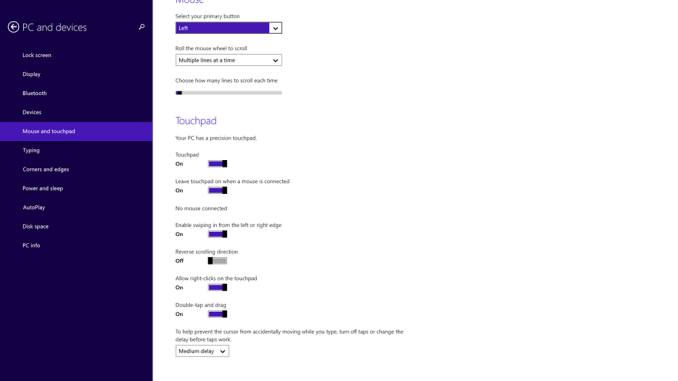








201 Comments
View All Comments
Stochastic - Thursday, February 19, 2015 - link
I’ve been using this machine for a few weeks now. My impressions so far are largely positive. Here are some things that would take this laptop from “Great” to “Unbeatable”:--Offer option to disable auto-brightness
--Improve display calibration of FHD model
--Use less aggressive anti-glare coating on FHD model
--Give more touchpad options for configuration
--Reduce tendency of fan to spool up when plugged in (this can be tweaked in software settings, however)
--Adjust position of webcam
--Add just a smidge more key travel (I wouldn’t mind a 1mm thicker device)
--Use a different material for keyboard such that smudging is less noticeable
--Reduce price of 256GB SSD/8GB RAM model by $100
--Provide option for touch display on the FHD model for $100 or less premium
If Dell made the above changes then this device would absolutely take the market by storm. As is, it’s still a very solid device in my opinion.
I will say that I’m not getting anywhere close to the battery life that Anandtech is reporting for the FHD model. I’ve read on forums that the CPU usage spikes up whenever the touchpad is used, so that might account for the disparity. It would be great if Anandtech could investigate this.
eddman - Thursday, February 19, 2015 - link
"I will say that I’m not getting anywhere close to the battery life that Anandtech is reporting for the FHD model."Do you mean web browsing battery life? If so, are you using chrome? If yes, then it could be the culprit. Last time I checked chrome used a bit too much power compared to IE.
Stochastic - Thursday, February 19, 2015 - link
Yeah, I am using Chrome. I feel crazy saying this, but I'm actually really looking forward to Microsoft's Spartan browser.ymcpa - Thursday, February 19, 2015 - link
Why would you say you feel crazy? IE has been a good browser for a while now and it is less resource intensive than chrome. It's funny that chrome started out as the light, simple alternative to IE and now it is the bloated one. The only reason to stay with chrome is if extensions are important to you and Spartan is reported to allow extensions.CaedenV - Thursday, February 19, 2015 - link
Ya, I use to swear by chrome a few years ago, but about 1.5 years ago I started having odd issues where it would slow my computer down and have odd rendering/graphical glitches. I tried FF again for a few months but really hate the changes they have been making to it. So now I have been using IE for the last year for lack of something better... and you know what? It pretty much works. I do miss some of the plugins that I use to have, but the privacy settings do a decent job at blocking most adds which is the big thing. Not saying that I have really fallen in love with IE, but for 90% of what I do it works great, and the other 10% I hold my nose and use FireFox.If not for the performance (and privacy paranoia) I would switch back to chrome in a heartbeat, but it simply is not as good as it use to be compared to the other options available.
mhonard - Friday, March 13, 2015 - link
I have the MS signature version with i5, 256gb, 8gb ram, QHD touch display and NOT running chrome. Light usage I'm only getting 6.5 hours of usage in balanced mode. I am using the touchpad exclusively. It would be nice to understand why I'm getting such a different result than Anadtech. This is a deal killer for the price I paid.Brett Howse - Saturday, March 14, 2015 - link
Could be lots of things really. What is your display set to for brightness? Display is a big draw. You are getting between our heavy workload and our light workload, so assuming your display is close to 200 nits, it could just be that your light workload is still a lot heavier than our light web browsing workload. File copies, network access, and other things can all contribute to a lot more power draw.First suggestion is to set the brightness lower as it will likely have the biggest impact. You can also try installing Battery Bar to see what kind of power draw you are pulling at any one time.
tipoo - Thursday, February 19, 2015 - link
Go to the windows 8 start screen and just type in brightness, the auto feature should be there to turn off? I don't have this model but that's how it worked on every win8 laptop I used.ymcpa - Thursday, February 19, 2015 - link
The article stated that there is no option to off the auto brightness setting and have asked Dell to respond. I'm sure it is something that can be fixed in a future firmware update.ymcpa - Thursday, February 19, 2015 - link
Not sure what more touchpad options mean. I bet the fan spools up when plugged in because the power setting are set for highest performance when plugged in. There is probably not much they can do with the web cam without increasing the bezel. I would suggest a flip up web cam that is hidden and you flip it up when you need it. Plus this will insure privacy since people won't be able to hack in to the laptop and access the web cam. The rest of your comments seem very doable.