ASUS F1A75-V Pro vs. Gigabyte GA-A75-UD4H – Llano at ~$120
by Ian Cutress on November 7, 2011 6:00 AM EST- Posted in
- Motherboards
- Gigabyte
- Asus
- A75
BIOS
ASUS’ BIOS is pretty ingrained into the psyche of motherboard reviewers—it has not changed much since the beginning of the year and it is on every new ASUS motherboard product. I did not find any issues in the BIOS particularly—perhaps a few more features could be added, but nothing provided any issues.
The front screen is what we want from every manufacturer—an easy to use mode which states all the information I want to see on the board. We can see the motherboard model and BIOS version, the CPU being used, memory, memory speed, fan speeds, voltages, temperatures, a quick select for power saving or performance modes, and a quick boot priority select. If I were to change anything on this, I would have a quick one-button press to the advanced mode, and I would want to double click something on the boot order to instantly boot from that device. Perhaps for future versions!
Inside the advanced mode is also the standard ASUS fare. Overclock options are available in terms of manual CPU adjustment, or DOCP—a kind of memory auto overclock feature which adjusts the CPU to meet memory conditions. DRAM timings are as we would expect, and voltage modifications can be done in terms of an offset or an absolute value. The ASUS BIOS team has heard various user requirements for adjustments and has taken them on board.
The Digi+ VRM options might confuse people who have not ever read one of ASUS’ overclocking guides. The guide usually states that to get the best overclock, these options should be put to the max potential—these are adjustable in the OS with AI Suite, which offers pictures and a better explanation of what each of the options do.
By default, the BIOS will enable IDE, so users wanting AHCI should make that change. There are slight overclock differences between the two modes, as stated below.
The monitor screen is also standard ASUS—here the fans can be adjusted (note, they can be adjusted in the OS as well) with low speed limits and preset profiles. A manual ramp can be applied as the user wants. ASUS states that the level of detail available of these fan options is due to the extra cents they spend on their fan controllers on board, at no extra cost to the consumer.
Overclocking
If you read my ASUS F1A75-I Deluxe review, you may remember there were a series of issues regarding how to implement an overclock more than a few MHz. Unfortunately, the same series of problems plague this board as well.
Simply put, with the SATA ports in AHCI mode, the board will not boot into Windows beyond 106 MHz. This means that using ASUS’ auto-OC on Extreme causes a reboot cycle until a user either resets the BIOS or reduces the CPU frequency manually.
However, in IDE mode, we can actually probe some limits.
CPU Overclocking
Initially, I used ASUS’ Auto-OC methods from the OS. These are available in ‘Fast’ and ‘Extreme’ flavors—the Fast setting automatically puts a 3% overclock on the CPU with no issues and no fuss. The Extreme setting is a dynamic mode which probes CPU temperatures, voltages and speeds to adjust the CPU frequency, along with some mild stability tests. Using this mode in IDE mode gave a 9% overclock, which is not too bad, but does not really probe the limits of the processor or the motherboard.
Using the BIOS, I set about adjusting the CPU frequency and settings. To be comparable to our previous Llano reviews, I applied a +0.1 V offset on the CPU voltage, and upped the frequency while keeping the memory frequency in check. The board was able to manage 130 MHz without issue, but not 135 MHz, which was disappointing. I modified the BIOS to ASUS’ recommended settings, and manually set the memory to 9-11-9 2T, and as a result I achieved a maximum of 137 MHz (3.562 GHz total), a 37% overclock.
Memory Overclocking
For memory overclocking, ASUS have a DOCP mode in the BIOS which provides the user with automated settings for certain memory speeds. The kit I was using for this test was a 2x2GB Patriot kit, rated at 2133 9-11-9 @ 1.65V.
The DOCP settings include 1866, 2133, 2200 and 2400. At the outset, only the settings up to 1866 worked. In order to achieve the others, I had to adjust the sub-timings to 9-11-9-27 2T, and then 2400 MHz memory worked flawlessly. In order to achieve this, the board puts a 29% overclock on the CPU, which is pretty near what I was able to achieve.
Overall
In my eyes, the overclock applied by the memory at 2400 MHz which sets the CPU at 129 MHz (3.354 GHz) is a very good 24/7 overclock for a Llano system, and the one I would suggest that users utilize.

(Note, CPU-Z does not display the Llano Bus Speed accurately.)



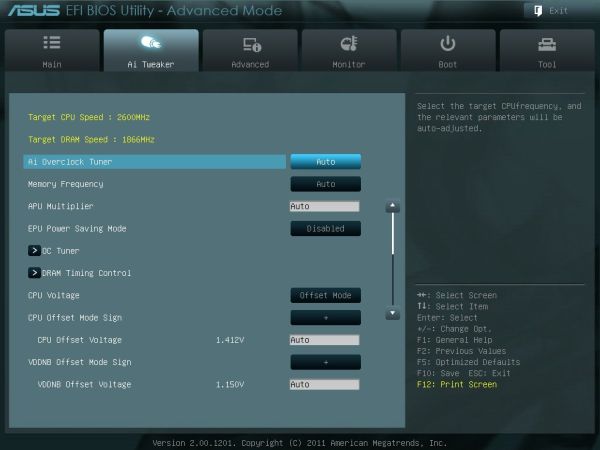
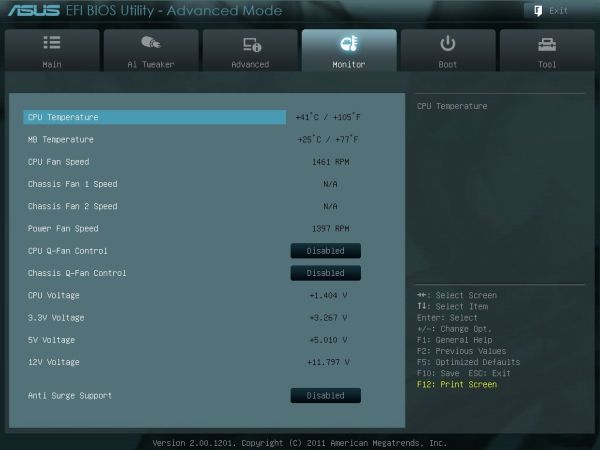














47 Comments
View All Comments
androk - Monday, November 7, 2011 - link
They should really test the IGP at reasonable graphics levels compared to what it can do. AVideo test at 1920x1080 and all grahpics options on is silly fo rhtis. There may have been real differences at medium (playable) settings but we'd never know it from this write up.Shadowmaster625 - Monday, November 7, 2011 - link
$120 for just a motherboard? Really? Can i get a WTF? I just bought a G41 mobo, an E6600, and a HD 4850 all for a combined cost of under $100. It overclocks to 3.2GHz, which is enough to put it well past an A8-3850 in gaming. Well past... Actually with such a powerful gpu you really dont even need an overclock to beat a llano at gaming.Granted these were used parts, but still you can buy a brand new H61 board for $40 http://slickdeals.net/forums/showthread.php?t=3444... Combine that with a 5670 which can easily be found for under $50 and you have a $90 solution that is way faster. As if AMD needed any help killing itself... these motherboard prices are absolutely absurd.
silverblue - Monday, November 7, 2011 - link
Desktop Llano makes the most sense in HTPCs. As people are willing to pay a premium for such items, I doubt AMD is too worried. Regardless, a Llano setup will use less power, you have far more multiprocessing power, and there's better video support as well as DX11 support. Llano can also be overclocked, albeit in a limited fashion, should you choose to do so. In the end, horses for courses.Laptop Llano is a more appealing option however.
Taft12 - Monday, November 7, 2011 - link
Please stop comparing prices of new and used hardware. Apples and oranges.These $120 motherboards are top-of-the-line for the FM1 socket and have the most features of any FM1 boards on the market. If cost savings is important to you, FM1 motherboards can be had for $60 or less.
Motherboard prices are NOT set by AMD, they are set by Asus and Gigabyte based on the value-add over and above what AMD provides in the chipset.
The H61 board is not $40, it's $60 with a mail-in rebate. There's a big difference.
I think this covers all the errors and misconceptions in your post... Does anyone see any that I missed...?
medi01 - Tuesday, November 8, 2011 - link
He has a point though.Motherboard prices DID go up. To an extent that you wonder if there is a cartel agreement between manufacturers.
Hard to blame AMD for it though.
swaaye - Tuesday, November 15, 2011 - link
Mobo prices haven't gone anywhere. There are consumer mobos from $80-350. Pick your poison. Pricing has been like this since 486s as far as I recall.TrackSmart - Monday, November 7, 2011 - link
Ian, just a note that the color shown for each board changes in some of the graphs. This is confusing and has me wondering if the graphs are miscolored or mislabeled...Thanks for the review.
HW_mee - Monday, November 7, 2011 - link
Does the onboard audio not deserve a mentioning?I would love to know how the ACL892 fares against the ACL889.
I know integrated audio is mediocre at best, but some past AMD boards, especially from ASUS, have featured useless cheap VIA/Realtek audio solutions.
kenyee - Monday, November 7, 2011 - link
Could you repeat this w/ their mATX boards?Googer - Wednesday, November 9, 2011 - link
The ASUS F1A75-V EVO is identical to the ASUS F1A75-V Pro, except the EVO adds an additional PCI-e x16 slot. If you watch prices close enough, you can pick this board up around $125. I got mine for $126 +$10 rebate a few weeks ago, final cost $116.The Major selling points for me on this board over the Gigabyte and competing models were, that all the other boards support 32GB while ASUS supports 64GB and the extra x16 slot seals the deal for the ASUS F1A75-V EVO.
Also, the review states how many power phases are on the Gigabyte board (8+2) but didn't specify how many phases are on the ASUS.