ASUS F1A75-V Pro vs. Gigabyte GA-A75-UD4H – Llano at ~$120
by Ian Cutress on November 7, 2011 6:00 AM EST- Posted in
- Motherboards
- Gigabyte
- Asus
- A75
BIOS
ASUS’ BIOS is pretty ingrained into the psyche of motherboard reviewers—it has not changed much since the beginning of the year and it is on every new ASUS motherboard product. I did not find any issues in the BIOS particularly—perhaps a few more features could be added, but nothing provided any issues.
The front screen is what we want from every manufacturer—an easy to use mode which states all the information I want to see on the board. We can see the motherboard model and BIOS version, the CPU being used, memory, memory speed, fan speeds, voltages, temperatures, a quick select for power saving or performance modes, and a quick boot priority select. If I were to change anything on this, I would have a quick one-button press to the advanced mode, and I would want to double click something on the boot order to instantly boot from that device. Perhaps for future versions!
Inside the advanced mode is also the standard ASUS fare. Overclock options are available in terms of manual CPU adjustment, or DOCP—a kind of memory auto overclock feature which adjusts the CPU to meet memory conditions. DRAM timings are as we would expect, and voltage modifications can be done in terms of an offset or an absolute value. The ASUS BIOS team has heard various user requirements for adjustments and has taken them on board.
The Digi+ VRM options might confuse people who have not ever read one of ASUS’ overclocking guides. The guide usually states that to get the best overclock, these options should be put to the max potential—these are adjustable in the OS with AI Suite, which offers pictures and a better explanation of what each of the options do.
By default, the BIOS will enable IDE, so users wanting AHCI should make that change. There are slight overclock differences between the two modes, as stated below.
The monitor screen is also standard ASUS—here the fans can be adjusted (note, they can be adjusted in the OS as well) with low speed limits and preset profiles. A manual ramp can be applied as the user wants. ASUS states that the level of detail available of these fan options is due to the extra cents they spend on their fan controllers on board, at no extra cost to the consumer.
Overclocking
If you read my ASUS F1A75-I Deluxe review, you may remember there were a series of issues regarding how to implement an overclock more than a few MHz. Unfortunately, the same series of problems plague this board as well.
Simply put, with the SATA ports in AHCI mode, the board will not boot into Windows beyond 106 MHz. This means that using ASUS’ auto-OC on Extreme causes a reboot cycle until a user either resets the BIOS or reduces the CPU frequency manually.
However, in IDE mode, we can actually probe some limits.
CPU Overclocking
Initially, I used ASUS’ Auto-OC methods from the OS. These are available in ‘Fast’ and ‘Extreme’ flavors—the Fast setting automatically puts a 3% overclock on the CPU with no issues and no fuss. The Extreme setting is a dynamic mode which probes CPU temperatures, voltages and speeds to adjust the CPU frequency, along with some mild stability tests. Using this mode in IDE mode gave a 9% overclock, which is not too bad, but does not really probe the limits of the processor or the motherboard.
Using the BIOS, I set about adjusting the CPU frequency and settings. To be comparable to our previous Llano reviews, I applied a +0.1 V offset on the CPU voltage, and upped the frequency while keeping the memory frequency in check. The board was able to manage 130 MHz without issue, but not 135 MHz, which was disappointing. I modified the BIOS to ASUS’ recommended settings, and manually set the memory to 9-11-9 2T, and as a result I achieved a maximum of 137 MHz (3.562 GHz total), a 37% overclock.
Memory Overclocking
For memory overclocking, ASUS have a DOCP mode in the BIOS which provides the user with automated settings for certain memory speeds. The kit I was using for this test was a 2x2GB Patriot kit, rated at 2133 9-11-9 @ 1.65V.
The DOCP settings include 1866, 2133, 2200 and 2400. At the outset, only the settings up to 1866 worked. In order to achieve the others, I had to adjust the sub-timings to 9-11-9-27 2T, and then 2400 MHz memory worked flawlessly. In order to achieve this, the board puts a 29% overclock on the CPU, which is pretty near what I was able to achieve.
Overall
In my eyes, the overclock applied by the memory at 2400 MHz which sets the CPU at 129 MHz (3.354 GHz) is a very good 24/7 overclock for a Llano system, and the one I would suggest that users utilize.

(Note, CPU-Z does not display the Llano Bus Speed accurately.)



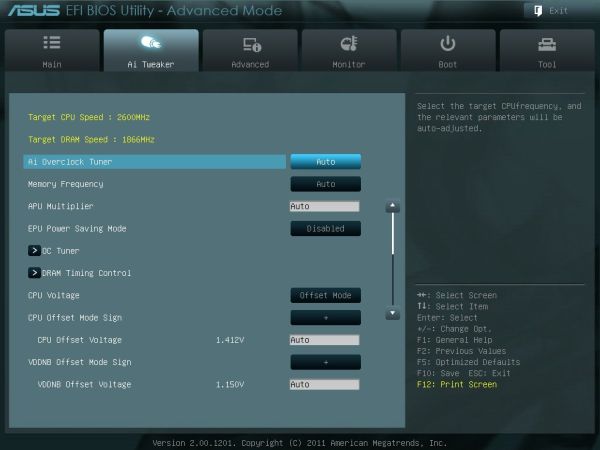
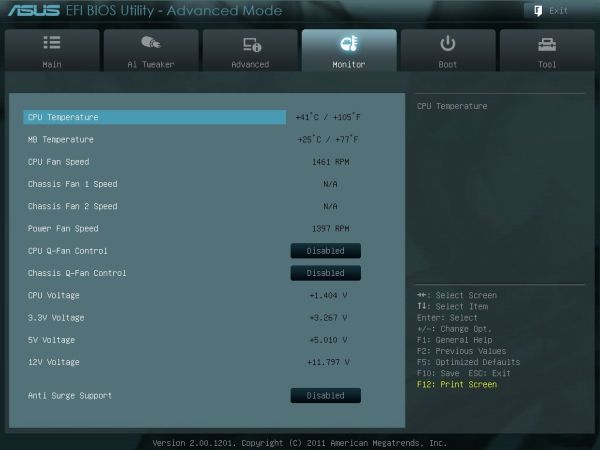














47 Comments
View All Comments
Death666Angel - Monday, November 7, 2011 - link
Like he said, no reason to have that in a consumer product. If you need those controllers, buy server stuff. I haven't used a PCI card in my last 3 builds.PC13 - Saturday, November 12, 2011 - link
Just because you never needed them doesn't mean we don't. It's not your right to talk for everybody.Roland00Address - Monday, November 7, 2011 - link
I understand your point but those add on cards exist in a pci express option as well.http://www.newegg.com/Product/Product.aspx?Item=N8...
http://www.newegg.com/Product/Product.aspx?Item=N8...
knedle - Tuesday, November 8, 2011 - link
yeah, but it's cheaper to use your old card, than to buy a new one ;)also from time to time I make linux based routers, and they need two nics, it's a lot cheaper for me, to just add some $3 ethernet pci card, than buy something with pci express
oh! and don't forget those old scsii scanners, that some offices use, and they need cheap scsii pci card (or printers that need two way lpt port)
there is no harm in keeping those pci slots, so they just kept it, I'm pretty sure that if they were changet to pci express slots, there would be pci guys complaining ;)
Googer - Wednesday, November 9, 2011 - link
An INTEL brand PCI-e NIC can be bought for less than $30 on newegg. That's cheap.DanNeely - Tuesday, November 8, 2011 - link
Maybe, maybe not. Intel's removing it from some of their 7x series chipsets; and if the MSI x79 boards are an accurate indication, my prediction that most mobo vendors would initially add it back with bridge chips appears to be incorrect. If that's the case it'll disappear from all mainstream boards in the next year or three, although there will almost certainly be a few vendors that sell boards with it. You can get boards as recent as LGA1156 with ISA slots from industrial system vendors. (LGA1155 +ISA is probably still in design, a year ago when I looked the most recent I could find was LGA775.) Once you get into very low volume products the price gets ugly ($400 for an otherwise low end board); but thier target customers are using them to control legacy hardware with typical prices starting in the 5 figure range and soaring rapidly from therehttp://www.ibt.ca/v2/items/mb950/index.html
Googer - Wednesday, November 9, 2011 - link
IDE is available as a PCI-express addon. My Local CompUSA sells a bootable IDE add-on card in PCI-e for $29. I think it also had 2 usb ports as well. Not a bad deal.Googer - Wednesday, November 9, 2011 - link
What do you have that would still require PCI that you can't get in PCI-express?DanNeely - Monday, November 7, 2011 - link
Probably a limited number of PCIe lanes on the chipset.mariush - Monday, November 7, 2011 - link
People still use the pci slots for:* tv tuners (especially here in Europe where HD is not that popular),
* additional sata controllers
* sometimes SCSI controllers for some old scanners, firewire cards
* serial / parallel port controllers (not all usb to serial devices are good)
* sound cards (some still think soundblaster live sounds better than integrated cards)
* quality 100mbps network cards (connecting pc to a printer for example)
etc etc