The MSI GT75 Titan Laptop Review: Hex-Core DTR
by Brett Howse on September 13, 2018 9:00 AM EST- Posted in
- Laptops
- Gaming
- MSI
- Pascal
- Coffee Lake
- Coffee Lake-H
Design
MSI have a pretty recognizable aesthetic, and the GT75 Titan follows in that mold. As is normal with MSI, all the outside edges that you’d normally touch are capped with aluminum, but the bottom of the laptop you’ll never see is built out of plastic. There’s only one color option – Aluminum Black – and some tastefully placed LED lighting on the back of the display, and a red light on the keyboard deck which doubles as a power button.
We’ve moved to an era where you come to expect thin display bezels, but gaming laptops haven’t quite gotten there yet. On a 17.3-inch device like this, there’s easily room for the 18.4-inch display from the MSI GT83VR Titan which we reviewed last year, but MSI would be stuck in the same boat as they are with that device where they can only get a 1920x1080 60 Hz display. Shrinking the laptop dimensions to put smaller bezels on the 17.3-inch that’s in there now would remove room for cooling. So, for now at least, the GT75 Titan looks a bit like last year’s laptop.
The build quality of MSI gaming laptops tends to be pretty good, and the GT75 Titan doesn’t have any of the creaks or groans of some other gaming laptops on the market. Even though the device is over 10 lbs, there’s no flex at all in the chassis when picking it up on one end. MSI laptops always feel well built, and the GT75 Titan is not an exception.
Opening the laptop up, you can see one of the stars of the show. MSI has outfitted the GT75 with a SteelSeries mechanical keyboard, and it offers per-key RGB lighting. This keyboard is a treat to use, especially compared to some of the less expensive devices on the market. There’s a reason why mechanical keyboards are so popular. The feedback is wonderful, and although this doesn’t match a traditional desktop mechanical keyboard for key travel, there’s still plenty of travel available. MSI does offer the GT83VR Titan with a mechanical keyboard mounted at the front, and that device is much closer to a desktop, but in the normal laptop layout, the GT75 is probably one of the best around.
The per-key lighting isn’t just a gimmick either. MSI offers default modes to set the lighting for different gaming styles, so different key combinations are illuminated, or you can just choose your own preference and set it exactly how you would like it to be. MSI also has a nice trick when the function key is pressed. All other keys turn off except those that have a function available, so you can more quickly find the one you want. It sounds small, but it really is a nice feature.
If there were any quibbles about the keyboard, they would be relatively minor. The Fn key is in an odd location right of the space bar, compared to most laptops, although it can be swapped with the Windows Key in software. Also, the key pad, like most laptops, is a bit squished, but thankfully the arrow keys are well placed and full sized.
There’s also five buttons on the right side of the keyboard deck. The top one is the power button, Below that is a button to launch the MSI Dragon Center, which is their control panel to access all of the settings for the laptop. Next is the fan speed control, which toggles it between automatic and maximum fan. Second from the bottom is a button to launch XSplit Gamecaster, and the last button launches the SteelSeries software.
The track pad is generously sized, and offers a nice smooth surface for scrolling. It features physical buttons as well at the bottom, and there’s customizable lighting you can set for both the left and right buttons. The Synaptics touch pad works pretty well overall, but it does seem to have a tendency to sometimes register taps as a downward movement which can be annoying. If you use the mouse keys, that’s not an issue, but it was a bit frustrating to use the touch pad. On a gaming laptop, that’s a small annoyance though, since it’s most likely to be used with a mouse anyway.
The attention to detail on the keyboard deck also carries into the markings on the laptop, which are all etched into the aluminum, so they can’t rub off. It’s another small detail that works well.
On the sides and back is an almost ridiculous number of ports, with five USB 3.1 Gen 2 Type-A ports on the sides, along with the four 3.5 mm jacks for audio, an SD card reader, and a locking slot. On the rear is the Thunderbolt 3 USB-C port, along with both mini DisplayPort and HDMI 2.0, a five pin power connector, and the 10 Gigabit Ethernet jack.
The underside of the laptop is almost entirely covered in air vents for pulling in cool air, and there’s large exhaust ports on both the sides and the back. This is a big, thick, heavy laptop, but all of that cooling is important for what’s inside.





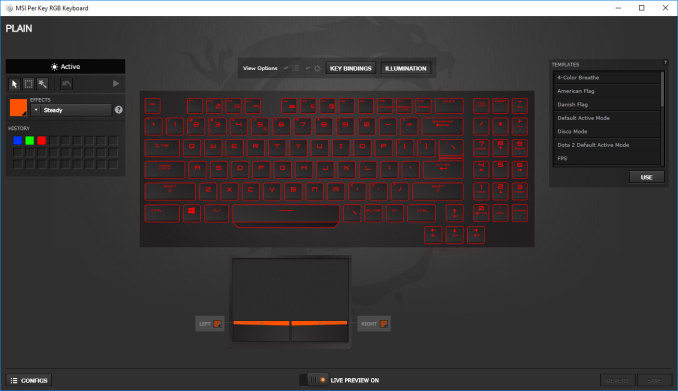












48 Comments
View All Comments
RSAUser - Saturday, September 15, 2018 - link
Not really, at 3ft distance and 17", you can definitely notice the difference in sharpness between 1080p and 4k, heck, I can notice it between 1440p and 4k.The TN panel should have at least been 1440p.
milkod2001 - Tuesday, September 18, 2018 - link
Yeah, well how is windows scaling working on 17''laptop with 4k screen?ralstonater - Monday, October 1, 2018 - link
I have the 4k-071 model and I can verify that the scaling works and looks just fine on my laptop :)milkod2001 - Tuesday, September 18, 2018 - link
At 3ft distance if you can notice any difference in sharpness between 1080 and 4k on 17''screen you must be using 1'' thick glasses with some laser enhancements and binoculars attached. Bet you got there night vision too. Haha.darkich - Sunday, September 16, 2018 - link
You're either crazy either have serious eyesight impairment.1080p TN on a 17" laptop with this price and this GPU is an absolute insult to common sense.
If you are fine with paying that much money for staring into something that looks worse than a $300 tablet screen, well..no further comment.
milkod2001 - Tuesday, September 18, 2018 - link
The absolute insult for me would be paying nearly 3 grand for laptop. No matter how great it is, it is aimed at stupid people. 17'' laptop will sit on table 100% of times. Why not spend 3grand on desktop with 2 times better performance and at least 27''screen? Kinda silly, don't you agree?1080p on 17" is perfectly fine. I don't expect 4k on 17'' screen scaling great using Windows.
zoxo - Thursday, September 13, 2018 - link
120Hz screenDanNeely - Thursday, September 13, 2018 - link
The extra size should make this significantly quieter than a thin and light gaming laptop.This will comfortably do 1080p 120hz, and has a decent margin to keep being able to do so for a few years before frame rates fall too low vs something with a lower end GPU that thermal throttles harder because of size.
That said, I really would like to see 15.6/17.3" 1440p laptop screens since that appears to be the sweet spot for current generation GPUs.
bennyg - Friday, September 14, 2018 - link
You'd think that, but all the high end DTRs have pretty similar jet turbines under load reaching above 55dBa, because they're all set to turbo themselves as high as they'll go, which is almost always limited by cooling. Idle and part load noise is a tradeoff between temps and noise up to the user via fan control schemesRSAUser - Saturday, September 15, 2018 - link
You can set them all to be adaptive/set to screen resolution.Nvidia control panel > Manage 3D settings > Power management mode to adaptive.
It's one of the first changes I make on any Nvidia or AMD card, what's the point in pushing twice the amount of frames needed, I'd rather use less power and have the fan quieter.