The MSI B350 Tomahawk Motherboard Review: Gaming On a Budget
by Gavin Bonshor on March 12, 2018 10:45 AM EST- Posted in
- Motherboards
- AMD
- MSI
- ATX
- Zen
- AM4
- B350
- Ryzen
- Tomahawk
- Raven Ridge
BIOS
MSI's Click BIOS 5 interface is usually seen as a good intro to BIOS options. It has a very easy to use 'Easy' mode upon entry, with the core information about the CPU and the hardware installed in the top third, while the rest of the screen gives different options for information windows, flashing the BIOS, and others. Two of the key elements in the EZ mode are the one button overclock and XMP tools in the top left, called GAME BOOST and A-XMP.
With GAME BOOST enabled, the system enabled an overclock on our Ryzen 7 1700 processor, to a safe and meagre 3.4GHz clock speed, but the disconcerting thing was the sheer amount of voltage the board felt like it needed for maximum stability. With GAME BOOST enabled, the B350 Tomahawk essentially removes AMDs Cool’n’Quiet, sets a x34 multiplier, and a relatively large 1.4 volts on the CPU. Compared to our manual overclocks, this is very inefficient - we can run 3.9 GHz at 1.375 volts.
Other notable and useful options include a switch to enable support for WHQL support for Windows 10, a BIOS Log review to see what changes have been made in the BIOS, and the Hardware Monitor interface, which controls the fans with a user adjustable multi-point temperature/power curve. The fans can be adjusted between DC and PWM modes here, and be controlled individually.
The BIOS has a more advanced mode by pressing F7. The finer details of the system can be adjusted here, such as controller settings, manual overclocking settings, updating the BIOS, adjusting overclocking profiles, and the Board Explorer to see what is being recognized as attached.
For the extra overclocking settings, there is a Normal mode and Expert mode, with the latter giving a few more options. There is a sufficient range of options here to hit our peak overclocks, however the B350 line typically has a few features missing, such as the lack of an external clock generatior, which means control over the base clock of the processor is restricted.
Software
MSI's software revolves around the Command Center. The utility is a hub for what is seen in most of the BIOS: fan curve profiles, overclocking options for CPU/DRAM, and hardware information.
Also bundled in the software is the MSI Gaming App. This offers a selection of three profiles, 'OC Mode', 'Gaming Mode' and 'Silent Mode', with the aim of the first two to boost overall system performance. That being said, we didn't detect any difference in the CPU clock speed or memory frequency when using the first two.
Although the B350 Tomahawk only features red LED lighting, MSI includes a single RGB header for further customization. To adjust the LED settings on this board, the Gaming App software has a variety of effects, such as breathing/flashing.
The MSI Gaming LAN Manager is a utility for network traffic shaping. This software allows for the throttling of network capable applications, so a user can direct bandwidth to where it is needed. The interface is a cFos-like implementation, but not as detailed as a Killer device for sure.
The best utility of the bunch is MSI's Live Update 6. For a number of years, this application has been the forerunner for quick and easy updating of all installed drivers and software relating to the motherboard. When running an automatic scan, it also lists pre-approved software that is not installed as well. Live Update 6 also allows for quick and easy updating of the BIOS.
Despite using the budget Realtek ALC892 audio codec, MSI has paired it up with the Nahimic 2 audio software. With a similar feel and look to the Creative SoundBlaster software, the most notable aspect is the ability to cycle through a variety of different presets ranging from gaming, to music and films. Also featured is a range of settings on how to adjust the microphone sound over voice communication software such as Skype or Discordor others.
There are also options for streamers, which include the Nahimic Audio Launchpad that allows users to allocate sound bites and audio samples to specific key binds; it has shades and the familiarity of the Elgato Stream Deck, but without the complication or the need to spend $100+ on additional hardware.


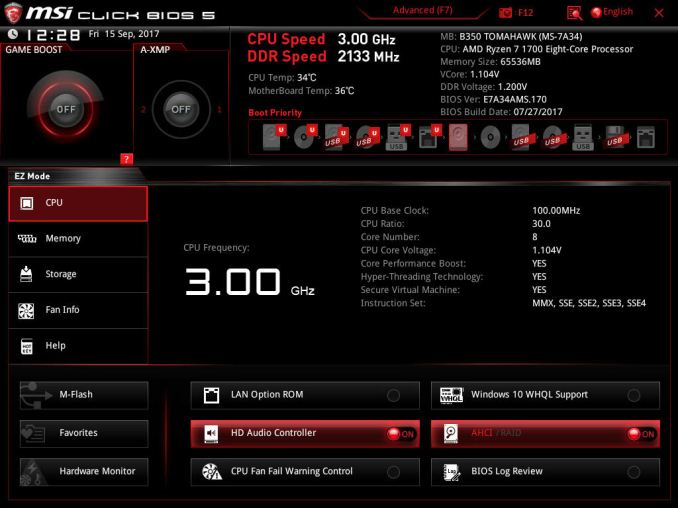
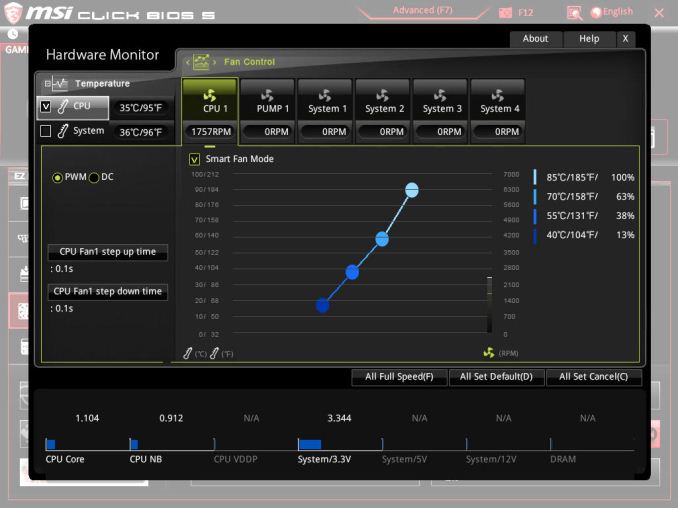
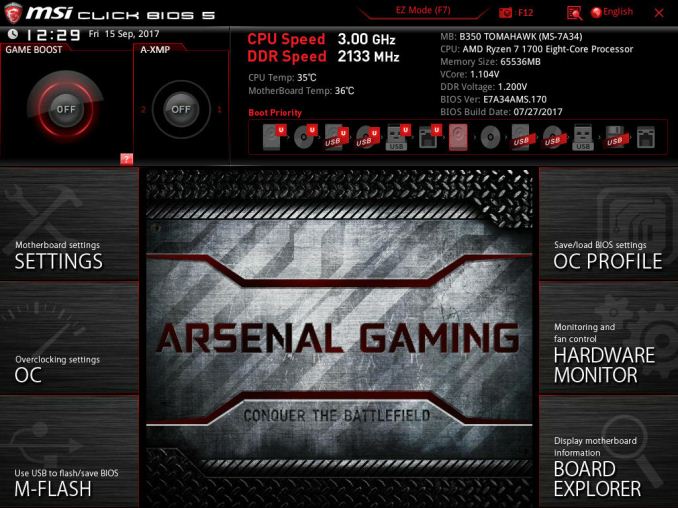
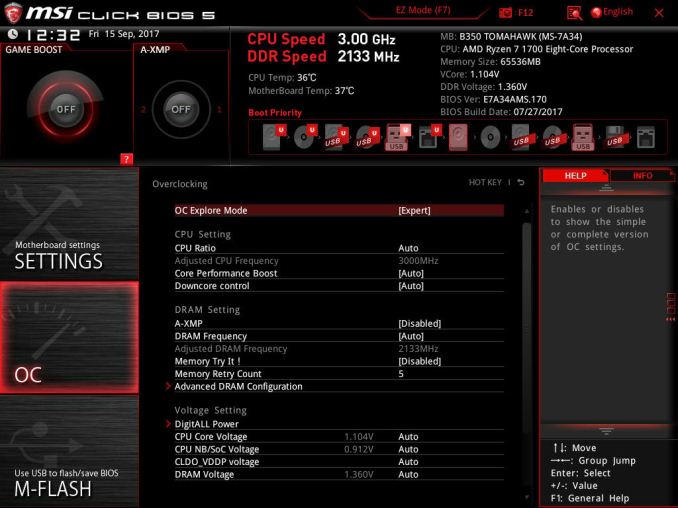
_thumb.jpg)
_thumb.jpg)
_thumb.jpg)
_thumb.jpg)
_thumb.jpg)
_thumb.jpg)
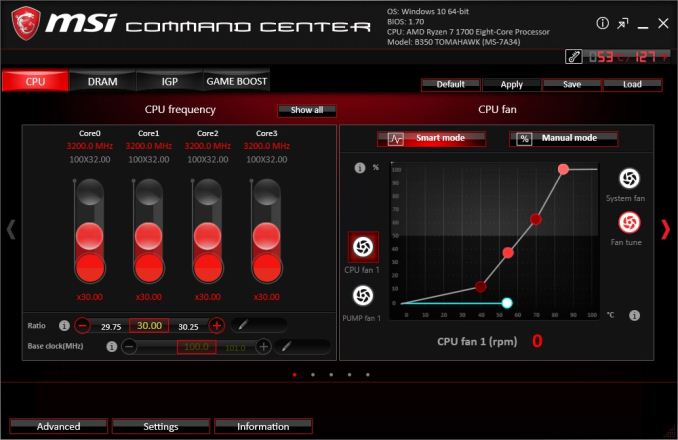
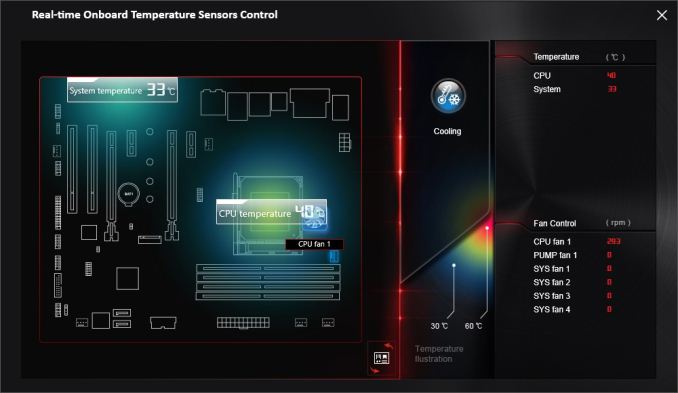
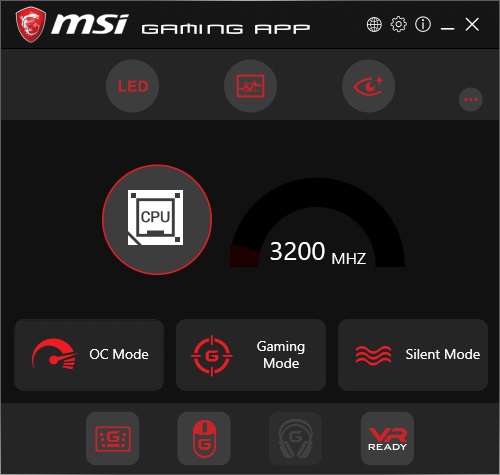
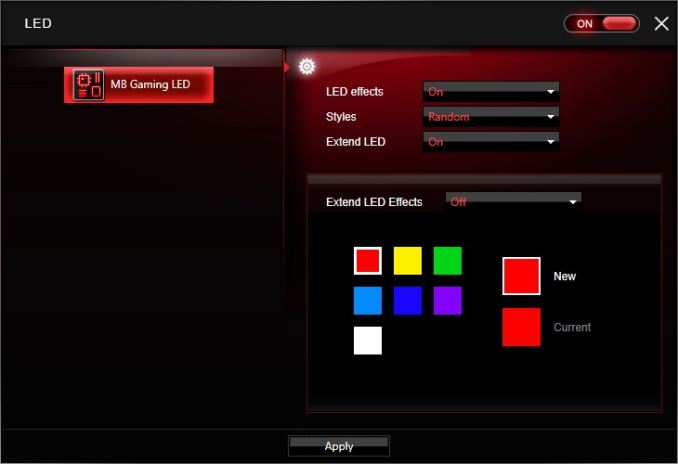
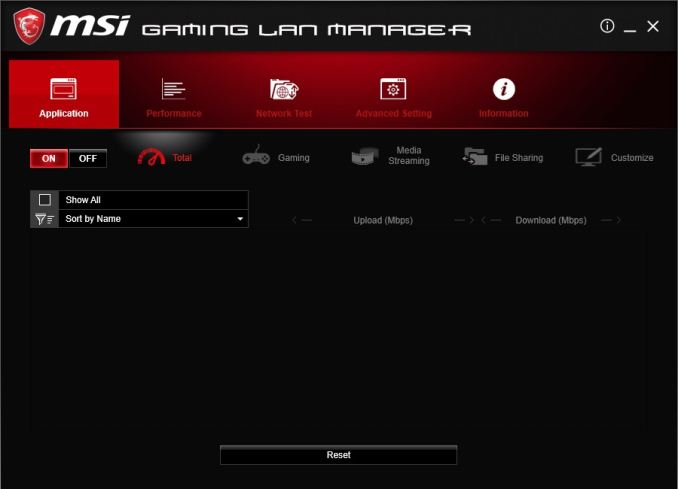
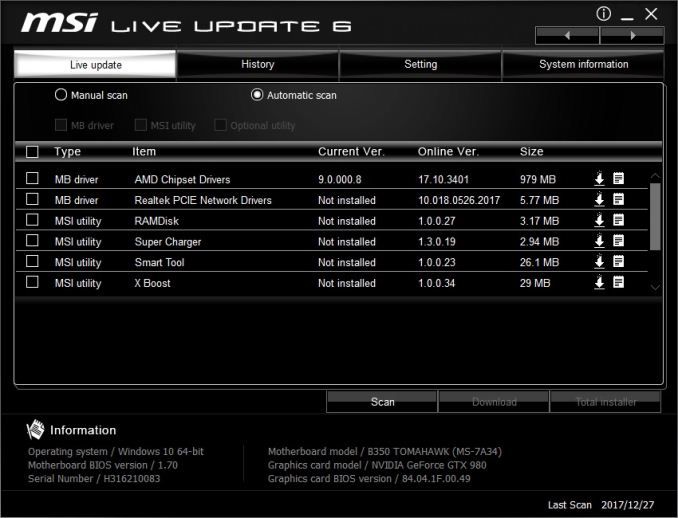
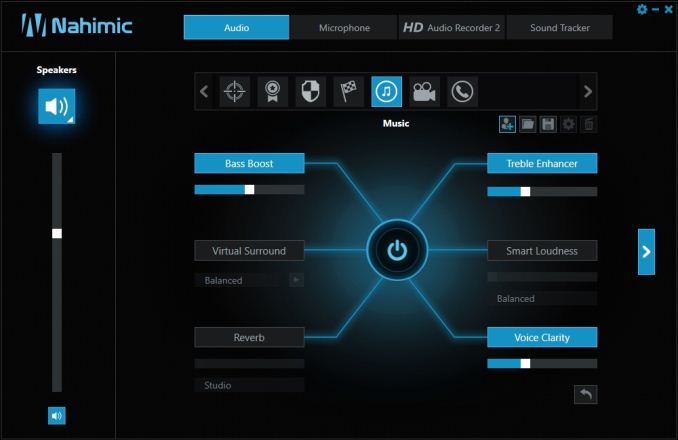














46 Comments
View All Comments
drexnx - Monday, March 12, 2018 - link
the RGB-LED header on the regular tomahawk is a reduced functionality version that only gives you those 7 color choices - not 16.7 million like it shouldSaabensippen - Monday, March 12, 2018 - link
In the "board explorer" in the BIOS on my tomahawk it clearly identifies two of the rear usb ports as USB 3.1 Gen2. I have never tested the speeds so I do not know if they actually run at that. Also, I have read TERRIBLE things about the latest BIOS such as RAM refusing to run below 1.5v, vcore not going below 1.3, and fan curves not being adjustable anymore. I have not updated, still on 1.9 or whatever the one from a few months ago was.Geranium - Tuesday, March 13, 2018 - link
The board explorer showing wrong information. Couldn't find mention of USB 3.1 AKA USB 3.1 G2 on specification page.https://www.msi.com/Motherboard/B350-TOMAHAWK/Spec...
Saabensippen - Tuesday, March 13, 2018 - link
Yeah, I don't really know. The tomahawk arctic which is the same but white says that it has g2 so who knows. My BIOS says it's g2... It wouldn't be the first time that something reports that it's something other than what it is.vkristof - Friday, March 16, 2018 - link
This could be a function of the B350 FCH supporting USB 3.1 Gen2 per AMD's claims, but the higher speed not actually working reliably in the real world. That might be the reason that MB manufacturers have to add the Asmedia USB 3.1 Gen2 chip for their motherboards that actually claim Gen 2 ports.I'm somewhat surprised that I haven't seen any articles that detail this AMD Gen 2 wrinkle. Maybe that AMD reddit guy might respond...
Saabensippen - Thursday, March 22, 2018 - link
I would be interested to find out. I don't run external hard drives or anything that would benefit from it though.Saabensippen - Thursday, March 22, 2018 - link
Update: The latest BIOS 7A34v1F does not have any of these problems, although I had never personally experienced them with the earlier BIOS, only read about them. For me this board has lasted a year without any issues, running a 1700 at 3.75 at 1.264v. I have read about issues with it on forums and newegg (A lot of DOAs it seems) but never experienced any. I must be lucky. Also, the board explorer still says there are two USB 3.1 Gen2 ports on the back. At least one USB port from the header IDs as USB 3.1 Gen2 as well.barleyguy - Monday, March 12, 2018 - link
I bought a B350 Tomahawk at launch and mine was terrible. I had two problems. The first was corruption on an m2 ssd. The second was that it wouldn't work properly with any sound card other than the the onboard. I tried usb and pcie sound cards, all very high end, and they had glitches. Tjis was true under both Windows 10 and Windows 7.In summary, might be an ok board, but the one I owned wasn't. I replaced mine with an Asus B350 Prime Plus, which resolved all issues.
Myrandex - Monday, March 12, 2018 - link
FYI I bought mine at launch and have enjoyed it, but things did get better with bios updates too, especially with memory speed capabilities.Honed1967 - Tuesday, March 13, 2018 - link
All the way you right